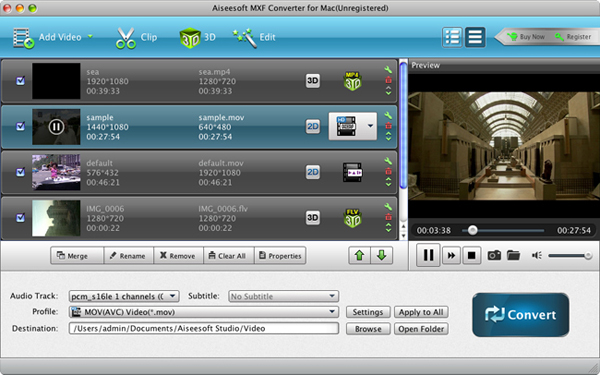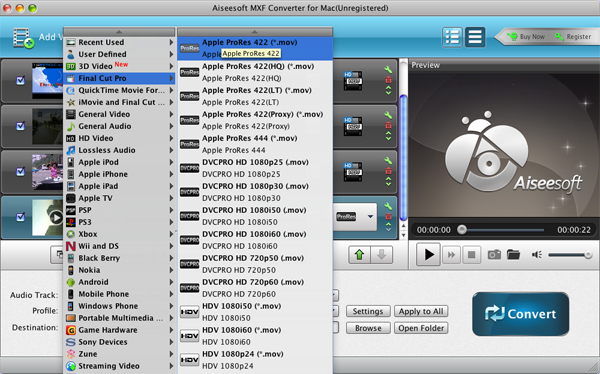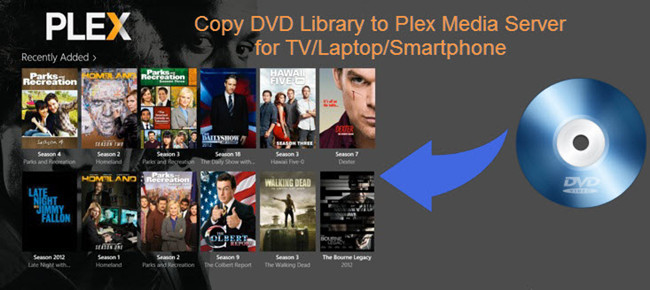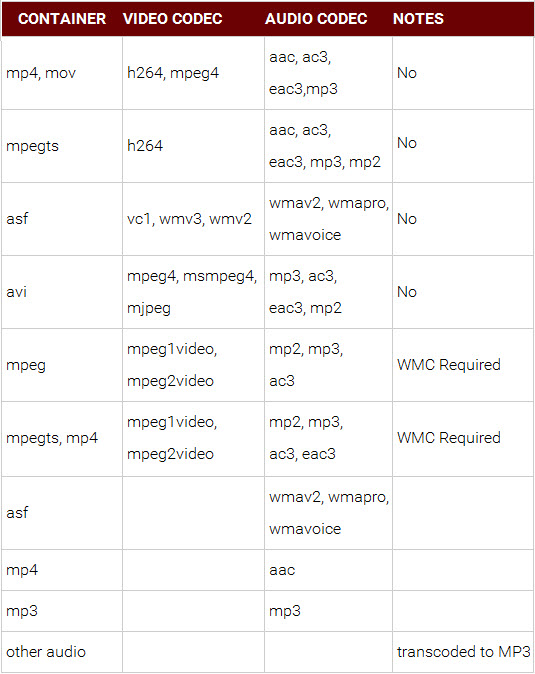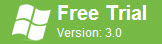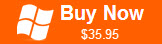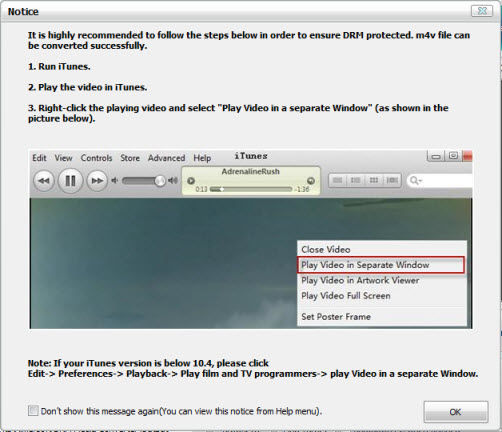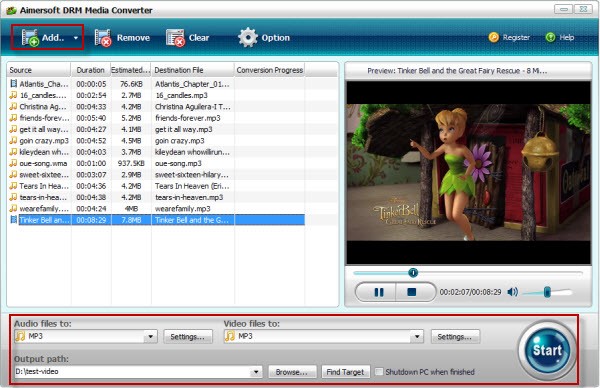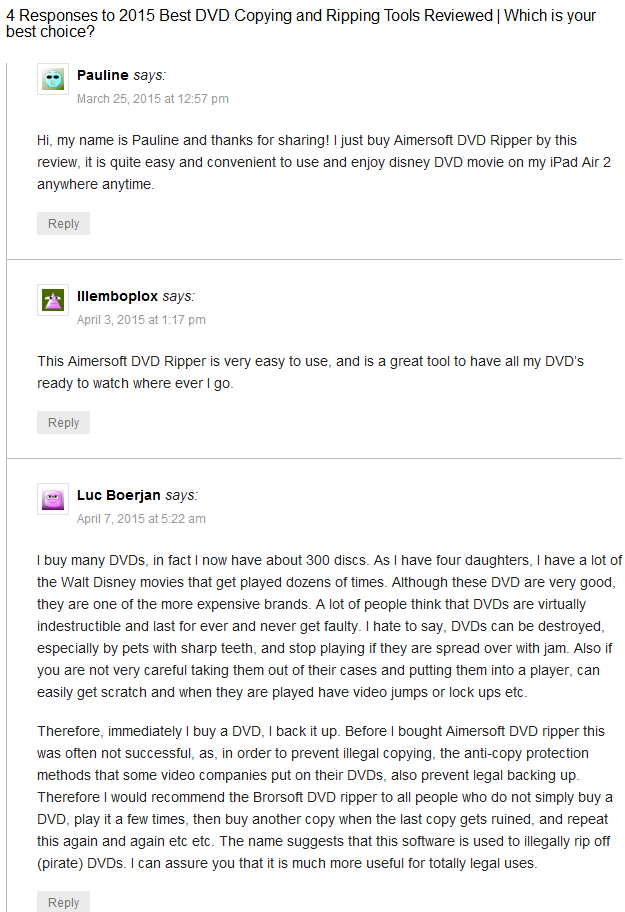As we all know, for the compatibility issue, many MXF Camcorder users have the experiences with Plug-in or MXF converter. From googling, we found many users often met some problems if they tried importing Canon XF MXF clips to Final Cut Pro X, and they wanted to get a way to help them to solve the troubles. In the post I will share free or paid tools to import Canon XF MXF recordings to FCP X for further editing on Mac OS X. Question 1: Canon XF305 into Final Cut Pro X
Question 1: Canon XF305 into Final Cut Pro X
"I am working on a project shot on the Canon XF305 and want to import into Final Cut Pro X and I know that the Canon MXF Codec isn't supported in FCP X so what is best way to import the footage without losing quality of the HD 1080 25p footage?"
Question 2: How do I convert .mxf files from Canon XF300 so that I can edit them in Final Cut Pro 7?
"I am editing my wedding footage and have been given a small amount of footage in .mxf files from the xf300 camera and I was wondering how to get them into Final Cut Pro 7 so that I can edit them with the rest of the footage. Log and Transfer doesn't work like usual .mxf footage as when I try to add the files it says ""xf300_ceremony" contains unsupported media or has an invalid directory structure. Please choose a folder whose directory structure matches supported media." I tried to download the plug-in for xf300 but that doesn't seem to make any difference. What can I do to get theses files in?"
Learn more symptoms in importing Canon XF MXF to FCP (X):
- When I try to import my MXF footages to Final Cut Pro X by the File/Import/Media... screen, FCP X tells me:"No Importable Files" or "None of the selected files or folders can be imported."
- Though I have installed the Canon XF Plugin from canon web site, I still can't import MXF files shot on canon C300 into Final Cut Pro X.
- My FCP no longer import MXF files since I updated to Mavericks. I installed the Canon driver as well - but the selections are still grayed out when I try to import .mxf footages
- When I get to the 'Log and Transfer' stage, I still run into the same problem, where FCP7 won't let me import the MXF movie files and says it's an unrecognizable format.
The XF305 and XF300 camcorders mark both Canon's switch to using flash memory as a recording format in its new professional camcorder range and a new level of recording quality for High Definition camcorders. The most significant difference between the XF models and their current competitors is the use of Canon's MPEG-2 codec with a data rate of 50Mbps and 4:2:2 colour sampling. MPEG-2 is widely accepted for recording video in currently used formats, such as HDV and Blu-ray discs, but compared to HDV, for example, this version of MPEG-2 offers twice the vertical colour resolution and twice the data bandwidth. The video files from the XF305 and XF300 camcorders are stored in an MXF wrapper that has the advantage of being able to support metadata, as well as video and audio. However, MXF is not widely accepted as an editable format. People who are new to MXF often get stuck with importing the Canon XF .mxf videos to Final Cut Pro, AVID Media Composer or other professional non-linear video editors. Here are some free and handy tools for Mac users to get Canon MXF video into Final Cut Pro 7/X:
Top 3 Free & Handy tools to import Canon XF MXF files to Final Cut Pro (X)1. Canon XF Plugin for Final Cut Pro – FreeCanon XF Plugin for Final Cut Pro is plug-in software for importing video clips captured by compatible camcorders (XF305, XF300, XF105, XF100) into Final Cut Pro. This is free plug-in software for Final Cut Pro. It allows you to use the Log and Transfer function to edit movies captured with the XF camcorders. Users of Final Cut Pro 7.0.3 and later can use it to play back movie clips in all movie formats supported by the compatible models, and to download native or Apple ProRes 422 files. For Final Cut Pro 6.0.3 to Final Cut Pro 7.0.2 users, it is possible to play back all movie clips and download these files in native or Apple ProRes 422 format (excluding files recorded in 50 Mbps (4:2:2) 1280x720/30P, 50 Mbps (4:2:2) 1280x720/25P, and 50 Mbps (4:2:2) 1280x720/24P modes). Canon XF plug-ins are supplied with the XF305 and XF300 for Apple Final Cut Pro and AVID Media Access. Download Canon XF Plugin for Final Cut Pro2. XfcpX - FreeThis free XfcpX app will get your Canon MXF files into Final Cut Pro X. This re-wraps the MXF media into a .mov format so that FCPX can read the files. No actual conversion takes place. This is donateware by the way. Download XfcpX3. MXF Converter for Mac - $29There is another third party piece of software that you might try if the Canon XF plugin cannot be installed or does not work properly with some .mxf clips (which is common). Comparing with Canon XF Plugin, the top MXF Converter for Mac supports more MXF file types, as well as your Blu-ray/DVD discs. It is good at converting MXF recordings shot by Panasonic P2 camcorders, Sony XDCAM camcorders, Canon XF series camcorders, JVC camcorders to formats compatible with your video editing software like Final Cut Pro (X), iMovie, Final Cut Express, Avid Media Composer, Adobe Premiere Pro CC/CS6, Aperture 3, iPhoto and more. Pavtube Mac MXF Converter is recommended to help you convert XF .mxf to Apple ProRes 422 MOV, allowing editing in Final Cut Pro (X) without going through rendering process. With this tool, you can easily transcode Canon XF MXF files to Apple ProRes 422 HQ, ProRes 4444, ProRes LT, DVCPRO, AIC, DV, Avid DNxHD, MPEG for using within different editing software, as well as compressing MXF video to smaller MPG, MOV, AVI, M4V, MP4, etc. videos for playing back in QuickTime and uploading to YouTube.Also this Mac MXF Converter can convert MXF and HD video like TS, MTS, TP, M2TS, and TRP to all popular video formats like MOV, MP4, MKV, AVI, WMV, FLV, SWF, M4V and more for lmost all popular multimedia devices. It allows users to extract audio from MXF files and convert to AAC, AC3, AIFF, AMR M4A, MKA, OGG, MP2, MP3, AU, even lossless audio format like FLAC, WAV and WMA etc. Moreover, this application supports converting MXF to 3D videos in MP4, MKV, TS, AVI, and FLV formats on Mac, including Anaglyph 3D, Side by Side 3D, Top and Bottom 3D.Download MXF Converter for Mac | Buy MXF Converter for Mac ($29)After a simple setup process, you could see the Canon XF MXF to FCP 7/X conversion workflow as below.Step 1. Click the "Add Video" button to import the source MXF videos to this MXF to FCP Converter for Mac.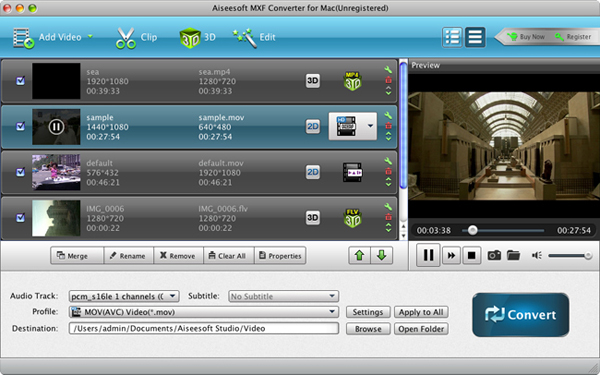 Tips: To convert more than one MXF video, you could import all of them together and convert these files to ProRes MOV videos at one time.Step 2. Click on the "Profile" drop-down list and choose "Final Cut Pro >> Apple ProRes 422 (*.mov)".
Tips: To convert more than one MXF video, you could import all of them together and convert these files to ProRes MOV videos at one time.Step 2. Click on the "Profile" drop-down list and choose "Final Cut Pro >> Apple ProRes 422 (*.mov)".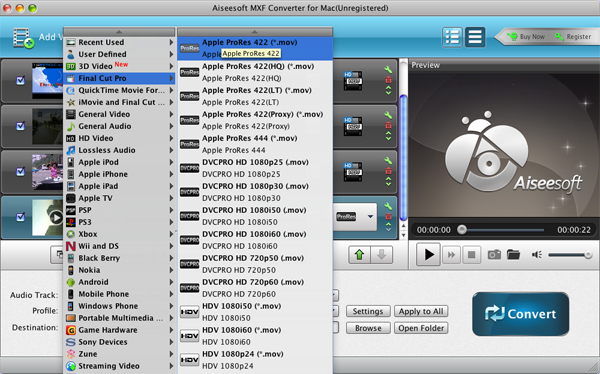 Step 3. Click the "Settings" button to adjust output profile settings. Here users could adjust bitrate, encode, frame rate, resolution, aspect ratio, sample rate, channels, etc. - You can also skip the step.
Step 3. Click the "Settings" button to adjust output profile settings. Here users could adjust bitrate, encode, frame rate, resolution, aspect ratio, sample rate, channels, etc. - You can also skip the step. Step 4. When you finish the settings, click the "Convert" button and begin to convert Canon XF MXF to Final Cut Pro supported format – Apple ProRes. After that, click the "Open Folder" button to get the converted file and then import the converted MXF file to Final Cut Pro without rendering.Tips: You can also do some basic editing before conversion. In the edit window, you can modify video effect by adjusting the brightness, contrast, hue, saturation and volume, crop video, trim video, and add text/image watermark to video.SummaryNowadays, kinds of camcorders record videos in HD or Full HD. Professional Photographers like to edit their camera clips without quality lossless. So as to keep the video quality as good as original. With a Mac computer, there are many useful editing software. Like FCP (X), FCE, iMovie, Adobe Premiere, Avid Studio, iPhoto etc. If you often use such editing software, you may find, each editing software has the most suitable codec for editing. Which will help us maintain video quality to a large extent. For example, FCP series prefer Apple ProRes codec, while Apple Intermediate Codec (AIC) is most suitable for iMovie or FCE. However, our camcorders record videos in kinds of video formats, when you import them into the editing software, sometimes, it will take a long time for rendering. In fact, it's the process of transcoding.
Step 4. When you finish the settings, click the "Convert" button and begin to convert Canon XF MXF to Final Cut Pro supported format – Apple ProRes. After that, click the "Open Folder" button to get the converted file and then import the converted MXF file to Final Cut Pro without rendering.Tips: You can also do some basic editing before conversion. In the edit window, you can modify video effect by adjusting the brightness, contrast, hue, saturation and volume, crop video, trim video, and add text/image watermark to video.SummaryNowadays, kinds of camcorders record videos in HD or Full HD. Professional Photographers like to edit their camera clips without quality lossless. So as to keep the video quality as good as original. With a Mac computer, there are many useful editing software. Like FCP (X), FCE, iMovie, Adobe Premiere, Avid Studio, iPhoto etc. If you often use such editing software, you may find, each editing software has the most suitable codec for editing. Which will help us maintain video quality to a large extent. For example, FCP series prefer Apple ProRes codec, while Apple Intermediate Codec (AIC) is most suitable for iMovie or FCE. However, our camcorders record videos in kinds of video formats, when you import them into the editing software, sometimes, it will take a long time for rendering. In fact, it's the process of transcoding.
Editor's Recommendation
- Encode Samsung NX1 H.265 to MOV, MP4, AVI, WMV for editing, burning or playing
- Convert Videos to H.265 (HEVC) Video on Windows or Mac OS X
- Play MKV movies on your Android tablet or smartphone
- Enjoy lossless FLAC files on iTunes and iPhone/iPod/iPad
- Recover deleted SMS text messages from iPhone 6 (Plus)
- How to Rip a DVD on Computer with Handbrake and DVD Ripper?
- Set Up Plex on Roku and Rip DVD to Roku for watching via Plex
- Play MKV, AVI, VOB, M4V, M2TS, H.265, WMV, FLV, Tivo videos on PS4
- How to Play MP4 video on PS4 from USB Drive?
- Play MKV, AVI, M4V, FLV, VOB, WMV, Xvid Videos on Galaxy S6/S6 Edge
- Best Video Formats and Video Players for Galaxy Tab S
- Guide to Edit a DVD source in FCP 7 / FCP X on Mac OS X
- 4 Ways to Get iTunes .m4v on Your Android Tablet or Smartphone
Only $45.95 Get Wondershare Video Converter UltimateWith its broad format support and super practical user interface, Wondershare Video Converter Ultimate deserves to be called a good video converter, especially since it includes basic editing and authoring, DVD burning, and downloading from popular video streaming Web sites. Fortunately, the price is very cheap, only $ 49.95. A Full Range of Compatibility159 formats supported and counting! New formats are constantly added making the Video Converter Ultimate the most user friendly video converter on the market. Enjoy the latest addition to the VCU in the new 4K video format! With 4K, enjoy the absolute best and finest picture quality today! Enjoy HEVC/H.265 4K VideoHigh Efficiency Video Codec (HEVC) is the successor to the H.264 compression standard and offers twice the compression while still maintaining the same high quality. This means you can store your UHD on your devices at half the normal file size!Download YouTube Video – with One Click!When you play a video in any major browser, a smart Download button will automatically appear. With just a click, you can enjoy the video anytime – without an internet connection. Or convert it to watch on your TV, smartphone, or another device. In addition, you are able to download YouTube MP3 directly and YouTube playlists in batches with high speed. YouTube subtitle download is also available.A Flawless DVD Experience – AnywhereWant to watch your movies on the go? Convert them to high-quality files specifically optimized for playback on your favorite devices: iPad Air 2, iPhone 6S (Plus), iPhone 6 (Plus), iPod Touch 6, Samsung Galaxy Note 5, Galaxy S6 Edge, Xbox, PlayStation Vita, Nexus, Kindle Fire, and many more smartphones, game systems, and tablets.Or enjoy your home videos on the big screen. Make a professional quality DVD for personal use from one or multiple files with included DVD menu templates.30X Faster Video ConversionWe're the fastest solution on the market – by far. Head-to-head comparisons reveal that Video Converter Ultimate doesn't just surpass competitors – it leaves them in the dust – with a speed that's 30 times faster.Streaming Your Media to TV Couldn't Be Easiernew featureStill glued to the tiny screen of your PC? It's time to embrace your TV's big screen, in the comfort of your home. No need for an external hard drive or a USB cable. Let's go wireless! In one click, Video Converter Ultimate, streams your media files on a PC to a smart TV directly or to a standard TV via media streamers like Chromecast (Roku, Apple TV, Xbox 360 or PS3). As long as your PC and smart TV or media streamer are connected to the same network, Video Converter Ultimate's Media Server plugin will work for you. All video and audio formats are supported. See how it works here.Perfect DLNA Support Built Innew featureVideo Converter Ultimate's Media Server plugin makes your media decent on all DLNA certified devices like Xbox 360, Xbox One, PS3, and DLNA supported mobile apps including Wondershare Player. With the powerful Media Server, your computer's files can be accessible on all kinds of platforms like phones, tablets, TVs and more. Just enjoy it.Transfer Video Without USB CableMove videos to your Apple and Android devices without using a USB cable! You can instantly transfer the converted and downloaded videos to your mobile devices via existing Wi-Fi network, and enjoy them right away on your portable devices.Enjoying your videos just got simpler. Now you can watch anytime, anywhere. Alter, enhance, convert – whatever you do – the final result will be in perfect quality ( even in high-definition or 3D) no missing key frames, redraw issues, or crashes.
A Full Range of Compatibility159 formats supported and counting! New formats are constantly added making the Video Converter Ultimate the most user friendly video converter on the market. Enjoy the latest addition to the VCU in the new 4K video format! With 4K, enjoy the absolute best and finest picture quality today! Enjoy HEVC/H.265 4K VideoHigh Efficiency Video Codec (HEVC) is the successor to the H.264 compression standard and offers twice the compression while still maintaining the same high quality. This means you can store your UHD on your devices at half the normal file size!Download YouTube Video – with One Click!When you play a video in any major browser, a smart Download button will automatically appear. With just a click, you can enjoy the video anytime – without an internet connection. Or convert it to watch on your TV, smartphone, or another device. In addition, you are able to download YouTube MP3 directly and YouTube playlists in batches with high speed. YouTube subtitle download is also available.A Flawless DVD Experience – AnywhereWant to watch your movies on the go? Convert them to high-quality files specifically optimized for playback on your favorite devices: iPad Air 2, iPhone 6S (Plus), iPhone 6 (Plus), iPod Touch 6, Samsung Galaxy Note 5, Galaxy S6 Edge, Xbox, PlayStation Vita, Nexus, Kindle Fire, and many more smartphones, game systems, and tablets.Or enjoy your home videos on the big screen. Make a professional quality DVD for personal use from one or multiple files with included DVD menu templates.30X Faster Video ConversionWe're the fastest solution on the market – by far. Head-to-head comparisons reveal that Video Converter Ultimate doesn't just surpass competitors – it leaves them in the dust – with a speed that's 30 times faster.Streaming Your Media to TV Couldn't Be Easiernew featureStill glued to the tiny screen of your PC? It's time to embrace your TV's big screen, in the comfort of your home. No need for an external hard drive or a USB cable. Let's go wireless! In one click, Video Converter Ultimate, streams your media files on a PC to a smart TV directly or to a standard TV via media streamers like Chromecast (Roku, Apple TV, Xbox 360 or PS3). As long as your PC and smart TV or media streamer are connected to the same network, Video Converter Ultimate's Media Server plugin will work for you. All video and audio formats are supported. See how it works here.Perfect DLNA Support Built Innew featureVideo Converter Ultimate's Media Server plugin makes your media decent on all DLNA certified devices like Xbox 360, Xbox One, PS3, and DLNA supported mobile apps including Wondershare Player. With the powerful Media Server, your computer's files can be accessible on all kinds of platforms like phones, tablets, TVs and more. Just enjoy it.Transfer Video Without USB CableMove videos to your Apple and Android devices without using a USB cable! You can instantly transfer the converted and downloaded videos to your mobile devices via existing Wi-Fi network, and enjoy them right away on your portable devices.Enjoying your videos just got simpler. Now you can watch anytime, anywhere. Alter, enhance, convert – whatever you do – the final result will be in perfect quality ( even in high-definition or 3D) no missing key frames, redraw issues, or crashes.


 How-To:About H.265, Best H.265 HEVC Converter and How to Convert H.265 on Windows/MacConvert Videos to H.265 MP4/MKV on Windows 10/Mac OS X El Capitanncode Samsung NX1 H.265 footage to MOV, MP4, AVI, WMV for editing, burning or playingHow to Play MP4 video on PS4 from USB Drive?Play MKV, AVI, VOB, M4V, M2TS, H.265, WMV, FLV, Tivo videos on PS4Multiple Ways to Add lossless FLAC files to iTunes and iPhone/iPod/iPadPlay MKV movies on your Android tablet or smartphonePlay MKV, AVI, M4V, FLV, VOB, WMV, Xvid Videos on Galaxy S6/S6 EdgeWatch 2K/4K, HD and Common Videos and Movies on any Kids TabletsEncode MP4 to MPEG-2 for Playing in TV stations, TV receivers, DVD players, Non-linear editing software
How-To:About H.265, Best H.265 HEVC Converter and How to Convert H.265 on Windows/MacConvert Videos to H.265 MP4/MKV on Windows 10/Mac OS X El Capitanncode Samsung NX1 H.265 footage to MOV, MP4, AVI, WMV for editing, burning or playingHow to Play MP4 video on PS4 from USB Drive?Play MKV, AVI, VOB, M4V, M2TS, H.265, WMV, FLV, Tivo videos on PS4Multiple Ways to Add lossless FLAC files to iTunes and iPhone/iPod/iPadPlay MKV movies on your Android tablet or smartphonePlay MKV, AVI, M4V, FLV, VOB, WMV, Xvid Videos on Galaxy S6/S6 EdgeWatch 2K/4K, HD and Common Videos and Movies on any Kids TabletsEncode MP4 to MPEG-2 for Playing in TV stations, TV receivers, DVD players, Non-linear editing software
Outline: Have over 200 DVD collections? Want to rip and backup DVD to Plex media server so that you can stream DVD movies via Plex onto your Roku, Apple TV, smart TV, Xbox, computer, tablets or smartphones to watch anytime you want without having to pull out the disc? The tutorial is offering a easy way.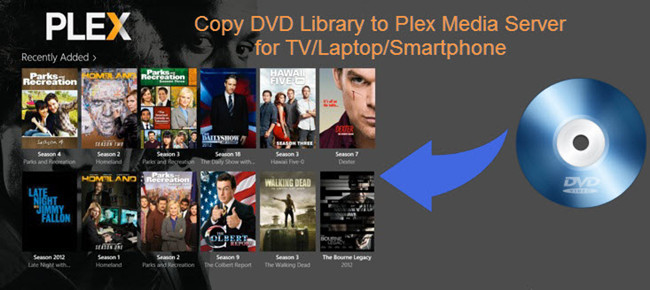 Personally, I like to stream DVD movies stored on Plex to Apple TV 3 for watching. The point here is, if Plex can support DVD files, shall we need to rip DVDs for Plex Media Server? Well, in this article, I will share the easiest and quickest way to backup all DVDs ripped into Plex media server for streaming and sharing.
To rip and backup DVD contents to Plex Media Sever, a DVD Ripper is highly recommended to help you finish the task. With it, you can easily convert the commercial DVD movies to Plex compatible video formats or almost all regular video formats like MP4, MOV, MKV, FLV, WMV, AVI, etc. and even extract MP3, WMA, FLAC, OGG, etc. audio with high quality and fast speed. It aims to solve the program by giving us the ability to store our purchased physical DVD discs to local computer, hard drive then stream over a home network for Plex Media Server and iPad Air, iPhone 6 plus, Smart TV, Apple TV, Roku 3, Xbox One, PS3, Portable devices playback. It's professional in ripping and converting DVD discs, DVD ISO image, DVD copies and more. Note: 1. According to their web page, Plex supports the following audio and video formats:
Personally, I like to stream DVD movies stored on Plex to Apple TV 3 for watching. The point here is, if Plex can support DVD files, shall we need to rip DVDs for Plex Media Server? Well, in this article, I will share the easiest and quickest way to backup all DVDs ripped into Plex media server for streaming and sharing.
To rip and backup DVD contents to Plex Media Sever, a DVD Ripper is highly recommended to help you finish the task. With it, you can easily convert the commercial DVD movies to Plex compatible video formats or almost all regular video formats like MP4, MOV, MKV, FLV, WMV, AVI, etc. and even extract MP3, WMA, FLAC, OGG, etc. audio with high quality and fast speed. It aims to solve the program by giving us the ability to store our purchased physical DVD discs to local computer, hard drive then stream over a home network for Plex Media Server and iPad Air, iPhone 6 plus, Smart TV, Apple TV, Roku 3, Xbox One, PS3, Portable devices playback. It's professional in ripping and converting DVD discs, DVD ISO image, DVD copies and more. Note: 1. According to their web page, Plex supports the following audio and video formats: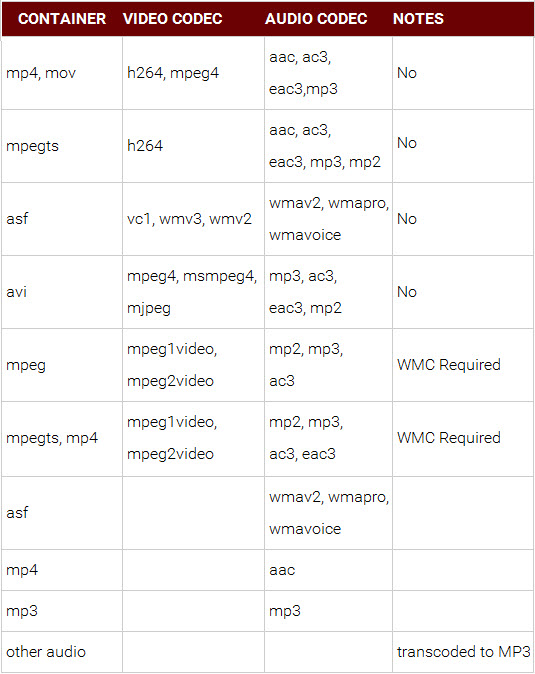 2. If you have the ripped DVDs that maintain the original DVD file structure(VIDEO_TS), you still need a DVD ripper to reformat these DVD files. It because that Plex states VIDEO_TS and other image file formats (ISO, etc.) are currently incompatible with the streaming system. It has to be repackaged or encoded into a file that can be streamed by the media server. The best DVD to Plex converter (Review) can also be your wise choice for it fully supports converting DVD VIDEO_TS folder and ISO image files. Now download the program and follow the steps below to achieve your goal smoothly.
2. If you have the ripped DVDs that maintain the original DVD file structure(VIDEO_TS), you still need a DVD ripper to reformat these DVD files. It because that Plex states VIDEO_TS and other image file formats (ISO, etc.) are currently incompatible with the streaming system. It has to be repackaged or encoded into a file that can be streamed by the media server. The best DVD to Plex converter (Review) can also be your wise choice for it fully supports converting DVD VIDEO_TS folder and ISO image files. Now download the program and follow the steps below to achieve your goal smoothly.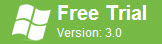
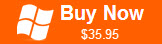 How to rip DVD to Plex media server for streaming and sharing?Step 1: Add the DVD moviesInsert your DVD disc to the drive, then launch the DVD to Plex Ripper(Mac version is here) and click the "Load DVD" button to select and load the DVD movies you want to store on your Plex. VIDEO_TS folder, ISO and IFO files are also supported. After the DVD movie is loaded, you can preview it on the right viewing window and adjust volume or take snapshots freely.Tips: You can click on the dropdown list of "Subtitles" to select your needed subtitles so that you can view DVD movies with proper subtitles.
How to rip DVD to Plex media server for streaming and sharing?Step 1: Add the DVD moviesInsert your DVD disc to the drive, then launch the DVD to Plex Ripper(Mac version is here) and click the "Load DVD" button to select and load the DVD movies you want to store on your Plex. VIDEO_TS folder, ISO and IFO files are also supported. After the DVD movie is loaded, you can preview it on the right viewing window and adjust volume or take snapshots freely.Tips: You can click on the dropdown list of "Subtitles" to select your needed subtitles so that you can view DVD movies with proper subtitles. Step 2: Decide output formatClick the "Profile" -> "Common Video" or "HD Video" option, and choose MP4, MOV, AVI, etc. formats recognized by Plex as output format. You can also select H.264 Video (*.mp4) for Plex Media Server.
Step 2: Decide output formatClick the "Profile" -> "Common Video" or "HD Video" option, and choose MP4, MOV, AVI, etc. formats recognized by Plex as output format. You can also select H.264 Video (*.mp4) for Plex Media Server. Note:1. The output format is preferably in a common format, like MP3 for audio, MP4 for video. The more common format you use, the more devices you can stream to. For example, if you use FLAC instead of MP3 for your music, you can't stream to your Xbox One/360. Just keep in mind that not all devices support all formats of media. 2. With the right settings you can retain the quality of the original DVD while also saving space. This is particularly helpful when streaming over your network, depending on your network quality. Simply click "Settings" bar and you can tweak the settings to your satisfaction and even save it as preset.Step 3: Convert DVD to Plex Media ServerClick the "Start" button under the preview window, and the DVD ripper will start the conversion from DVD movies to Plex Media Server. Once the conversion finished, get the ripped DVD files onto Plex Media Server easily. Now you can stream DVD movies through Plex to iPad Air, iPhone 6 Plus, Apple TV, Roku 3, Xbox One/360, Smart TV, PS3, or other connected devices for great enjoyment. Below is a tutorial for setting up PlexConnect on local network to stream videos to Apple TV without jailbreak.https://www.youtube.com/watch?v=FrXx0mrTNRkEditor's Recommendation:
Note:1. The output format is preferably in a common format, like MP3 for audio, MP4 for video. The more common format you use, the more devices you can stream to. For example, if you use FLAC instead of MP3 for your music, you can't stream to your Xbox One/360. Just keep in mind that not all devices support all formats of media. 2. With the right settings you can retain the quality of the original DVD while also saving space. This is particularly helpful when streaming over your network, depending on your network quality. Simply click "Settings" bar and you can tweak the settings to your satisfaction and even save it as preset.Step 3: Convert DVD to Plex Media ServerClick the "Start" button under the preview window, and the DVD ripper will start the conversion from DVD movies to Plex Media Server. Once the conversion finished, get the ripped DVD files onto Plex Media Server easily. Now you can stream DVD movies through Plex to iPad Air, iPhone 6 Plus, Apple TV, Roku 3, Xbox One/360, Smart TV, PS3, or other connected devices for great enjoyment. Below is a tutorial for setting up PlexConnect on local network to stream videos to Apple TV without jailbreak.https://www.youtube.com/watch?v=FrXx0mrTNRkEditor's Recommendation:
- Best iOS Data Recovery Review - Wondershare Dr.Fone for iOS
- About H.265, Best H.265 HEVC Converter and How to Convert H.265 on Windows/Mac
- Upload DVD Library to Persional Cloud Storage Devices
- How to copy DVD movies to Dropbox for storage?
- Play DVDs on Galaxy Note 5 with 2560×1440 resolution display
- Put DVD movies to Nabi 2S 7" Tablet 16GB Internal Memory for watching
- Backup and Store DVDs to Seagate Central for streaming and playing
- Rip and Copy DVD to AVI for different uses on Windows PC
- Set Up Plex on Roku and Rip DVD to Roku for watching via Plex
- Rip a DVD on Computer with Handbrake and DVD Ripper
- Copy Furious 7 DVD to Android Tablet or Smartphone for emjoyment
- Encode Samsung NX1 H.265 footage to MOV, MP4, AVI, WMV for playing
- Play MKV, AVI, M4V, FLV, VOB, WMV, Xvid Videos on Galaxy S6/S6 Edge
- Three ways to Recover deleted SMS text messages from iPhone 6 (Plus)
- Play iTunes music and movies on HTC One M9 running Android 5.0 Lollipop
- Transfer iTunes movie to Google Nexus 9 Android 5.0 tablet
- Multiple Ways to Add lossless FLAC files to iTunes and iPhone/iPod/iPad
- Download, Install and Play iTunes videos on Surface Pro 3
- Watch DVD movies on my Nvidia Shield Tablet
- Put DVD movies to Hudl 2 tablet for keeping the kids entertainment
- Watch iTunes M4V video on HDTV via WD TV Live (Plus, Hub)
- Stream iTunes Music and Video to Xbox One without any restrictions
- Transfer & Play YIFY MKV movie to Android Tablet or Phone
Source: http://www.hivimoore.com/2015/02/rip-dvd-to-plex-media-server-for-streaming/
Outline: Want to transfer your iTunes M4V movies onto a Android Tablet or Smartphone for enjoying? The only solution is to remove DRM protection first and then convert these DRM-free iTunes files to Android compatilbe formats. And then, you can successfully sync M4V files from iTunes to Android for enjoyment on the go.Source: 4 Ways to Get iTunes movies on Your Android Most iTunes DRM protected movies with the .m4v file name extension. Since you have spent money on these movies, you may want to get the full rights to control these iTunes movies. However, the DRM stops us doing so, except for Apple devices, and it is not easy to put the movies downloaded from iTunes to our Android, Windows tablets or smartphones or other video players. What's worse, each account can only authorize up to 5 times.
In that case, we need a useful DRM video converter software which helps us to remove DRM legally (doesn't hack DRM encryption) and produces unprotected media files. While MP4 format, similar to M4V, is most commonly used and compatible with nearly all hot devices. Here the award-winning DRM removal tool - DRM Media Converter (Review) is highly recommended to help you remove DRM from iTunes and convert iTunes contents to MP4 at 6x super speed with the NVIDIA CUDA technology. Then you are able to enjoy those DRM-free videos on your Android tablet or smartphone. The latest version is fully compatible with Windows 8 operating system and output video quality is guaranteed thanks to the advanced technology.Here is a easy process to convert iTunes DRM M4V movies to fit your Android devices. First, free download the iTunes to Android converter and install it on your computer.
Most iTunes DRM protected movies with the .m4v file name extension. Since you have spent money on these movies, you may want to get the full rights to control these iTunes movies. However, the DRM stops us doing so, except for Apple devices, and it is not easy to put the movies downloaded from iTunes to our Android, Windows tablets or smartphones or other video players. What's worse, each account can only authorize up to 5 times.
In that case, we need a useful DRM video converter software which helps us to remove DRM legally (doesn't hack DRM encryption) and produces unprotected media files. While MP4 format, similar to M4V, is most commonly used and compatible with nearly all hot devices. Here the award-winning DRM removal tool - DRM Media Converter (Review) is highly recommended to help you remove DRM from iTunes and convert iTunes contents to MP4 at 6x super speed with the NVIDIA CUDA technology. Then you are able to enjoy those DRM-free videos on your Android tablet or smartphone. The latest version is fully compatible with Windows 8 operating system and output video quality is guaranteed thanks to the advanced technology.Here is a easy process to convert iTunes DRM M4V movies to fit your Android devices. First, free download the iTunes to Android converter and install it on your computer.
 Step 1. Run iTunes to play the protected movie which you want to remove the DRM protection from. Then right click the playing movie and select "Play Video in Separate Window".
Step 1. Run iTunes to play the protected movie which you want to remove the DRM protection from. Then right click the playing movie and select "Play Video in Separate Window".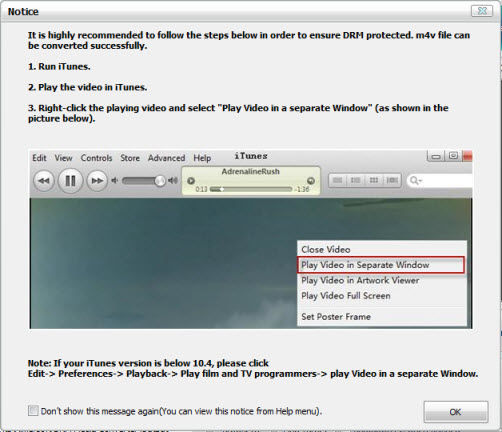 Step 2. Now close iTunes and launch the program. Click "Add.." button to load the protected iTunes m4v movies to the program.
Step 2. Now close iTunes and launch the program. Click "Add.." button to load the protected iTunes m4v movies to the program. 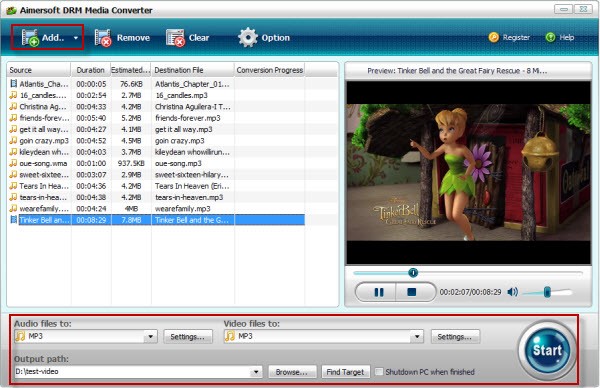 Step 3. Choose an output video format for your Android. Click Video files to and you'll see a format list as below. You can either set MP4 as the output format from Common Video, Android OS from HTC or browse to find your phone/tablet model and select it as the output file format to convert all the added videos to fit your device.
Step 3. Choose an output video format for your Android. Click Video files to and you'll see a format list as below. You can either set MP4 as the output format from Common Video, Android OS from HTC or browse to find your phone/tablet model and select it as the output file format to convert all the added videos to fit your device. Step 4. When all settings are OK, click "Convert" to start stripping DRM from iTunes movies and convert iTunes to Android OS devices. After removing, click "Find Target" button to access the output folder for non-protected movies.After conversion, connect your Android devices to the computer via cable, and then drag the converted iTunes files from this app's output folder to the device. In this way, you can fully enjoy iTunes videos on Android Tablets or Smartphones. You can also watch the converted iTunes videos on a bigger screen with your family. Just have fun!Why Choose It?Tired of copy protections that keep you from sharing music and video downloaded or purchased from iTunes, Rhapsody, Amazon Instant Video, BBC iPlayer, Zune Marketplace, etc.? The best DRM Media Converter lets you legally remove Digital Rights Management (DRM) protection from any audio and video bought from pay-to-download sites instantly.
Step 4. When all settings are OK, click "Convert" to start stripping DRM from iTunes movies and convert iTunes to Android OS devices. After removing, click "Find Target" button to access the output folder for non-protected movies.After conversion, connect your Android devices to the computer via cable, and then drag the converted iTunes files from this app's output folder to the device. In this way, you can fully enjoy iTunes videos on Android Tablets or Smartphones. You can also watch the converted iTunes videos on a bigger screen with your family. Just have fun!Why Choose It?Tired of copy protections that keep you from sharing music and video downloaded or purchased from iTunes, Rhapsody, Amazon Instant Video, BBC iPlayer, Zune Marketplace, etc.? The best DRM Media Converter lets you legally remove Digital Rights Management (DRM) protection from any audio and video bought from pay-to-download sites instantly.
- Instantly remove DRM protection from purchased or rented Movies/TV shows/Music
- Legally Strip DRM from Video (M4V/WMV/ASF)
- Remove DRM from Audio (M4A, M4P, M4B, WMA, AAX)
- Convert Your Media files to DRM-free Video/Audio in Any Popular Format
- Export Media files for playback on any portable devices like iPhone, iPad, iPod, Android, Samsung, Google, Surface, Acer, Asus, BlackBerry, various kid tablets and more.
What's DRM file?Digital rights management (DRM) is a class of controversial technologies that are used by hardware manufacturers, publishers, copyright holders, and individuals with the intent to control the use of digital content and devices after sale. (Learn more>>)Editor's Recommendation:
- 2015 Best DVD Copying and Ripping Tools Reviewed
- Copy Furious 7 DVD to Android Tablet or Smartphone for emjoyment
- How to access iTunes music, TV shows and movies from Xbox 360?
- How to Convert Videos to H.265 (HEVC) Video on Windows or Mac OS X?
- Encode Samsung NX1 H.265 footage to MOV, MP4, AVI, WMV for playing
- Play DVD Movies on your Surface Hub Windows 10 Tablet
- Three ways to Recover deleted SMS text messages from iPhone 6 (Plus)
- Play iTunes music and movies on HTC One M9 running Android 5.0 Lollipop
- Transfer iTunes movie to Google Nexus 9 Android 5.0 tablet
- 3 Ways To Convert DRM Music (Audio) to MP3 Easily
- Multiple Ways to Add lossless FLAC files to iTunes and iPhone/iPod/iPad
- How to Copy DVD to iTunes Library for syncing to iPad, iPhone, Apple TV?
- Download, Install and Play iTunes videos on Surface Pro 3
- Get Free Tool to import Canon XF MXF to FCP X or FCP 7 on Mac
- Download and Transfer Amazon Instant video to Android Tablet or Smartphone
- Play MKV, AVI, M4V, FLV, VOB, WMV, Xvid Videos on Galaxy S6/S6 Edge
P.S. If you want to get the more solutions, please visit the original: http://www.hivimoore.com/2015/03/play-itunes-on-android/
Outline: To play DVD films or TV shows offline and sort out DVD collection, some people may be seeking for the best Free DVD ripper or DVD Copier tools, but only end up with the functional limitation such as in the DVD to MP4/M4V/AVI/WMV/MKV/MPG ripping and the support for region/copy protected DVDs. It is wise to refer to the review of top Windows DVD Ripper and Copiersoftwares first before you figure out which is the best commercial software to rip, convert and copy DVD on Windows 10, Windows 8.1, Windows 8, Windows 7, XP, etc.
Editor's Note: The Digital Millennium Copyright Act (DMCA) forbids circumventing copy encryptions contained on commercial discs. The DMCA makes no exceptions for circumventing these encryptions for personal use. The hivimoore.com does not endorse piracy or any other illegal activity.----------------------------------------------------------------------What is the Top Windows DVD Ripper and Copier Software in 2015?According to industrial surveys, online response, user feedbacks and ownership recently, Aimersoft DVD Ripper shall be crowned the top commercial DVD Ripper and Copier brand for Windows.This program earned the Top 5 Reviews Gold Award by providing a full array of DVD ripping, converting and editing tools. It also has an expansive library of preprogrammed output profiles that allow you to optimize your rip for whatever device you happen to be carrying around in your pocket. Let's see in the following review:Why Choose Aimersoft DVD Ripper as the best Windows DVD Ripper and Copier Software?1. Superior support any kinds of DVDThis fabulous DVD converter lets you convert any kinds of DVD without any barriers. It will helps you to remove all the restrictions of DVD, like CSS, Region, RCE, Sony ARccOS and PuppetLock. The supported DVD types include but are not limited to:- Homemade DVD that contains your wonderful memories;- Encrypted DVD that protected by CSS, Region or some other DVD protection.You can rip all these DVD movies only with a few simple clicks. Apart from that, this DVD converting tool is regularly upgraded to support most of the new DVD discs and movies.2. Convert 6X faster and keep excellent video qualityWith the NVIDIA? CUDATM technology, the conversion is processed on NVIDIA's GPU instead of your computer's CPU, leaving more of your CPU available to handle other applications. That means Aimersoft DVD Ripper has six-time-faster standard and high-definition video conversion, higher quality, and smoother playback for all video. Now it's no trouble at all to convert DVD movies.3. Conversion Choices"The whole point of ripping a DVD is to watch it on a device that isn't connected to a DVD player. Smartphones, tablets and even some gaming systems are not compatible with this aging technology. Aimersoft DVD Ripper solves this problem by providing 175 preprogrammed output profiles that are specifically designed to optimize your rip for the device you own. For example, say you have an iPad and you want to watch a physical DVD you bought in 2009 on it. There are no apps that will connect with a DVD player and stream it to your device over a Wi-Fi network, let alone one that syncs a DVD movie to your iPad and allows you to carry it around in your pocket. With Aimersoft DVD Ripper, all you need to do is select the iPad option from the library of output profiles and click Start. Then the application rips the movie and converts it to the exact specifications of the iPad. When it's done, you have a file that is perfectly tailored for your device. The same is true if you have a different kind of iPhone 6, iPad Mini 3 or any other iOS device.This application also has output profiles that optimize rips for Android, Windows and BlackBerry devices as well as other mobile devices. The list of profiles is long when it comes to specific makes and models of devices, whether it be a Samsung, Nokia, Sony, Surface Hub, HTC, Amazon, Google, Asus, Acer, LG, Hudl 2, Nvidia Shield - the list goes on and on. The bottom line is that if you have a mainstream mobile device, there is a high likelihood that this application can rip a DVD into a format that is suited for your needs.There are many other compatible devices, too. Most console gaming systems have large hard drives that are designed to hold large qualities of movies that can be played on demand without a physical disc. Aimersoft DVD Ripper can convert your DVDs for these systems; Nintendo, Xbox and PlayStation all have profiles. Their mobile counterparts such as the PSP and Nintendo DS also have the ability to play movies and have profiles for DVD conversion.With the powerful DVD Ripper tool, you can also rip DVD to 3D videos and common/HD MP4, AVI, MKV, FLV, MOV, VOB, MPEG, WMV, MP3, AC3, M4A, WMA, etc. for portable player, projectors, 3D devices, HD TV, Plex, etc. The software allows you to manipulate technical aspects of the video such as frame rate, resolution and bitrate.4. Ripping AttributesThe first feature we look for in any DVD ripper application is the ability to decrypt the copy protections found on commercial discs. Aimersoft has a built-in decrypter that can bypass encryptions such as CSS and region coding. Without this tool, nearly all the movies in your DVD library would be unrippable. The best aspect about Aimersoft's decrypter is the fact that it's integrated, automatic and invisible.The process of ripping and converting files off your DVDs is quite simple. All you need to do is load the DVD, select the files you want, pick a preprogrammed output profile and click Start. Within a few minutes, you have an optimized file tailored for whatever device you want.Another reason you might want to rip a DVD is to extract the audio. Aimersoft DVD Ripper has the ability to act as a DVD to MP3 converter. It also can convert the audio found on your disc to a number of other formats, including M4A, WMA, WAV, AC3, OGG and more. The quality of the converted sound is identical to the sound on the disc.One of the things that this application cannot do is perform a straight rip of the DVD's files and folders to your hard drive. In order to rip a video off a DVD, you must perform a conversion. You can perform what Aimersoft calls a “lossless DVD copy,” which extracts the VOB file but not the file structure of the disc. This is an odd omission, but it's not uncommon for software in this category.This DVD ripper also allows you to perform basic edits on videos before you rip them. If you have a movie that you just want a certain scene from, you can use the trim feature to remove the rest of the movie. When you click Start, you'll only rip the scene you want. You can also crop the video and add watermarks, basic effects and subtitles. The another nice thing about this app is that it allows you to perform a certain amount of editing before the DVD is ripped. You can select the chapters, subtitles, extras and audio track you want to include and even trim the border around a movie. This enables you to make the file much smaller so that it fits onto a device.5. Search and embed DVD movie informationThis DVD ripping software offers a quick access to search for the metadata of the loaded DVD movies, which includes the movie director, actors, descriptions, release date, genre and more. All these information is changeable and courtesy of TMDb (www.themoviedb.org) After you get the movie information, you can embed these metadata to DVD movies with a simple click. The movies will automatically sync to iTunes after conversion. Hence, you can manage yourDVD movies with iTunes in an easier way.6. Customization ToolsIn addition to enabling you to adjust technical aspects of your video such as resolution, aspect ratio, frame rate and more, this software comes with a video-editing module that allows you to alter the video before you rip it onto your hard drive. You have the ability to trim unwanted footage, crop the video and adjust picture values such as brightness, contrast and saturation. You can also add basic effect filters and deinterlace video footage. Granted, you can't do any major surgery to videos, these basic tools provide a nice tool box so you can get what you want and make minor alterations.7. Help & SupportAimersoft offers some of the most comprehensive customer and technical support in this category. If you need assistance, the first thing you should do is consult the company website. You can find an extensive FAQs section for all Aimersoft products as well as a how-to section that can walk you through everything you need to know about each product. If you need to talk to an actual person, the company offers 24/7 live chat support, so you can chat online with support personnel.Summary:Aimersoft DVD Ripper came out on top of our review of the best DVD rippers because it's a powerful, safe, cheap and easy-to-use program that enables you to rip your DVD films and customize them for playback on any device you own. It is a great choice for DVD ripping and copying software.Aimersoft DVD Ripper Reviews: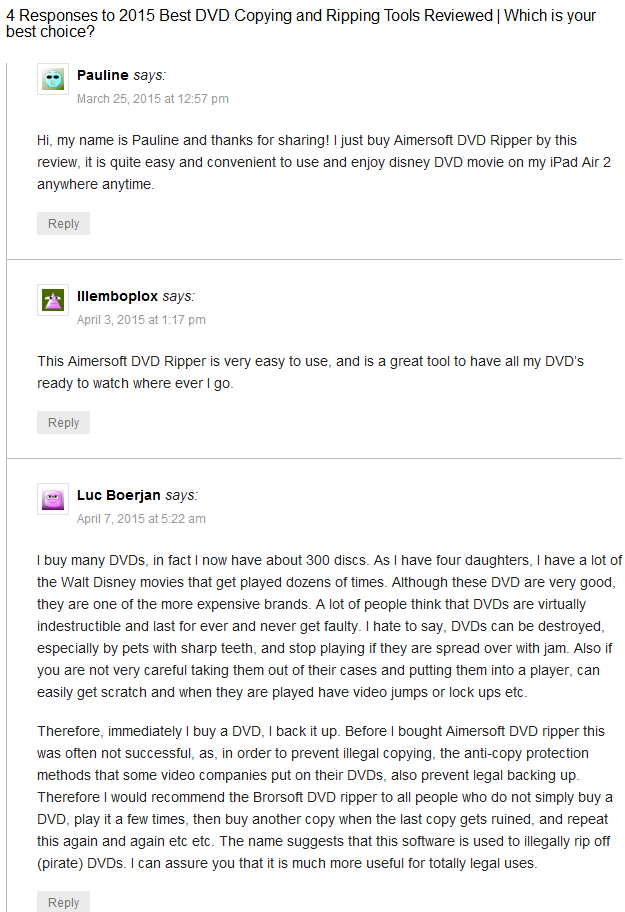 See more at: http://www.hivimoore.com/2015/03/best-dvd-ripper-copier-review/Plus: How to Use the Best DVD Ripper for Windows?First, download, install the Windows DVD ripper software:
See more at: http://www.hivimoore.com/2015/03/best-dvd-ripper-copier-review/Plus: How to Use the Best DVD Ripper for Windows?First, download, install the Windows DVD ripper software:
 Simply follow the DVD Ripper guide to any regular video/audio formats that are compatible with tons of popular devices, including iPad Air 2, iPhone 6/6 plus, iPod 5, Apple TV 3, Surface Hub, Surface 3 & Pro 3, Amaon Kindle Fire HDX, Hudl 2, Nvidia Shield, Nabi 2, Nexus 9, Plex, Xbox 360/One, PSP, PS4, PS3, WDTV, smart TV, Projector, Windows Media Player, VLC, QuickTime, etc., you can import the ripped DVD to Sony Vegas Pro, Windows Movie Maker, Avid Media Composer, Adobe Premiere Pro CC/CS, Pinnacle Studio well as upload the ripped DVD video to YouTube, Vimeo, Facebook, Google plus and many more.More Reviews:
Simply follow the DVD Ripper guide to any regular video/audio formats that are compatible with tons of popular devices, including iPad Air 2, iPhone 6/6 plus, iPod 5, Apple TV 3, Surface Hub, Surface 3 & Pro 3, Amaon Kindle Fire HDX, Hudl 2, Nvidia Shield, Nabi 2, Nexus 9, Plex, Xbox 360/One, PSP, PS4, PS3, WDTV, smart TV, Projector, Windows Media Player, VLC, QuickTime, etc., you can import the ripped DVD to Sony Vegas Pro, Windows Movie Maker, Avid Media Composer, Adobe Premiere Pro CC/CS, Pinnacle Studio well as upload the ripped DVD video to YouTube, Vimeo, Facebook, Google plus and many more.More Reviews:
More DVD Ripping Guides:
Source: http://isharesky.blogspot.com/2015/06/best-dvd-ripping-and-copying-review.html