Note:: When your iPhone need restore, don't forget to backup the data on it first. Once it's restored, you can never get back the data on it, but only from the previous iTunes or iCloud backup if you have one. Please remember, if you're not so professional, your iPhone could be damaged further for your improper operation.
You can easily get a new one. But what about the data on that broken iPhone which contains lots of information that significant to your business and personal living? Though it may drive you crazy, stay calm. You still have a good chance to recover lost data from your dropped broken iPhone.
Editor's tips: If you get another new iPhone and have backed up your damaged iPhone via iTunes before, you can easily restore data to the new device through iTunes by following these steps: connect iPhone to computer > launch iTunes > right click your device > Restore from Backup
What if you can't use iTunes or iCloud to backup your iPhone, as Apple doesn’t permit you to access the data of the iTunes and iCloud backups, or you just don't want to use either of them? Then you need to use a third-party tool like Wondershare Dr.Fone for iOS to directly scan your iPhone and get the data out of your iPhone selectively. This tool will help you when you get unable to use iTunes or iCloud to backup of your iPhone. iOs device recovery application is the professionally designed tool that will help you to get back your data directly from your iPhone SE/iPhone 6s Plus/iPhone 6S/iPhone 6 etc, easily and quickly without need of any backup file. Simply download and have a try.
Download Windows | Download Mac
Wondershare Dr.Fone for iOS is the world's 1st iPhone, iPad, and iPod touch data recovery software. It offers a full solution to recover all kinds of lost data including text messages, photos, videos, documents, call history, calendar, notes, reminder, Safari bookmark, camera roll, photo stream, voice memos, and voice mail and more from iPhone, iPad and iPod touch. It can recover lost data from a device that has been broken, system crash, factory setting restore, stolen, and ROM flashing. Besides recovering data directly from iPhone, iPad and iPod touch, it also allows you to recover data from iCloud and iTunes backup files, giving you 3 ways to get back lost or deleted files. It fully works with all iOS from old to the latest iOS 9.
How to get them back from dropped broken iPhone?
Well, in this article we will tell you how to recover data from dropped broken iPhone.
Backup Your Data
All you need to do is 3 steps:
Step 1. Connect your iPhone the computer, and run the program. Click "More Tools" from the left column, select "iOS Data Backup & Restore".
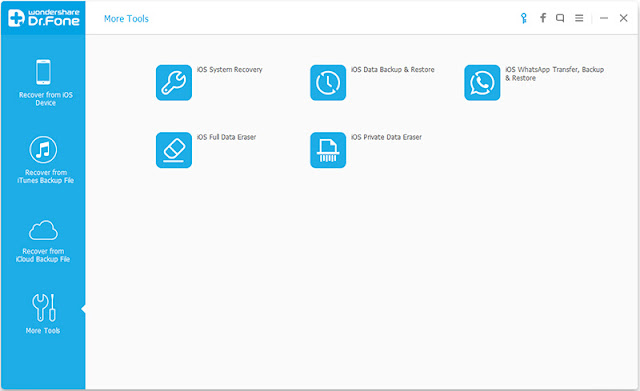
Step 2. After your iPhone is connected successfully, The Dr.Fone will detect your iPhone automatically and you can select what file types to backup. Then click on “Backup”.
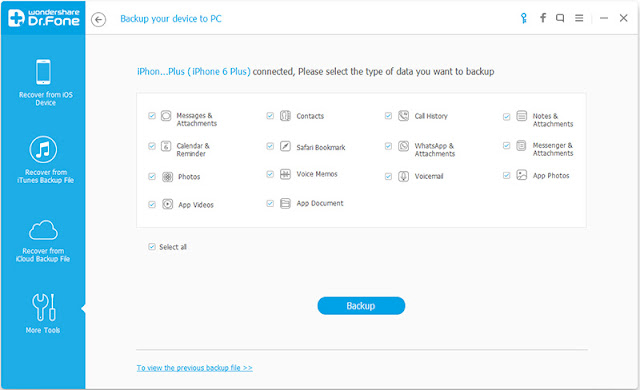
Step 3. The whole detect process will take some minutes, after the backup is finished, you can check all contents of the backup file in categories. Then click button "Export to PC" to save your backup file.
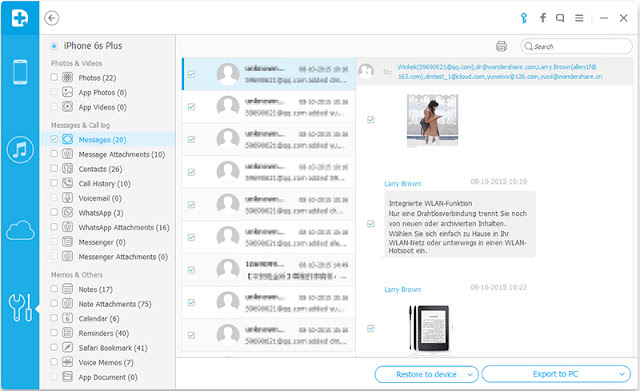
Unfortunately, if your iPhone is completed destroyed. There is no way to repair it, or the repair fee is equal to purchase a new one. What can you do now? No matter how, don't forget your data in the iTunes or iCloud backup. You still can get them back.
How? Since Apple doesn't allow you to get data out of the iTunes and iCloud backups, even preview, you can use Dr.Fone.
1.Recover iPhone Data from iTunes Backup
Step 1. Choose the backup and extract it.
Launch the program on your computer. Then go to "Recover from iTunes Backup Files" on the top of the primary window. There, you can see all existing iTunes backup files on your computer. You can choose any of them to extract. Just choose one and click on the "Start Scan" button. The program will begin scanning and extracting the backup file.
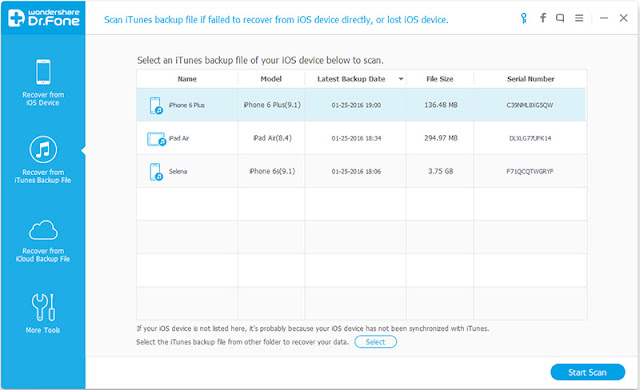
Step 2. Preview and recover whatever you want from the backup.
When the scan stops (it would be in a few seconds), you can preview all data in the backup one by one, such as photos, messages, contacts, notes, call log, and more. While previewing, you can tick any item you want and get them all back with one click at last.
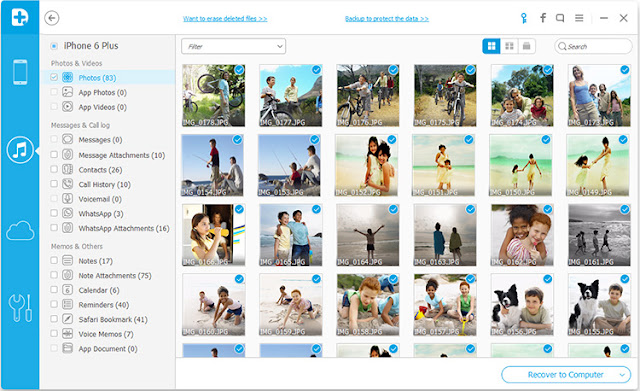
Download Windows | Download Mac
2.Recover iPhone Data from iCloud Backup
Step 1. Download and extract the iCloud backup.
Switch to the option of "Recover from iCloud Backup Files" on the top of the program's primary window. Then you can sign in your iCloud account by inputting the Apple ID and the password. Once you've entered, you can see all backup files in your iCloud. Choose one and download it with one click. After that, you can continue extracting it.
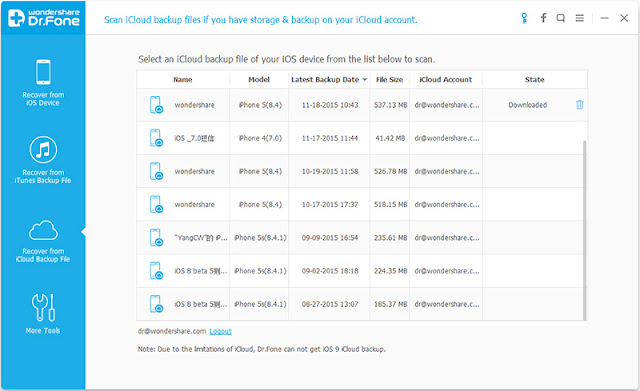
The downloading and extracting process will take you a while. Wait and relax yourself for a moment. Once it stops, you can preview all data in your iCloud backup file like photos, contacts, messages, calendars, and more. You can recover any of them as you wish.
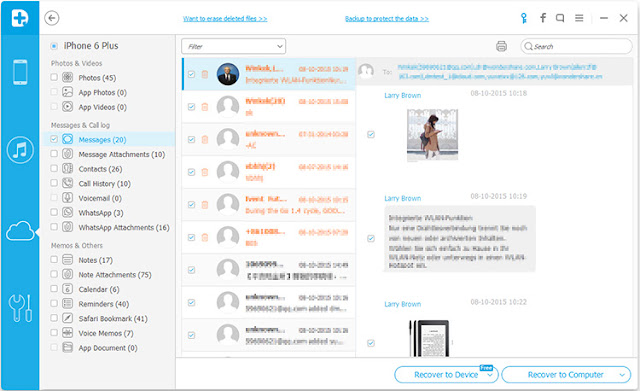
Wondershare Dr.Fone for iOS can recover lost data from a device not only has been broken, but system crash, factory setting restore ,stolen, water damaged and ROM flashing.


Helpful articles:
Top 10 Best iPhone Data Recovery Reviews
How to Retrieve Lost Data from iOS 9 Devices?
How to Copy a DVD to Phone (Apple, Android, Microsoft, BlackBerry)?
3 Ways to Recover Deleted or Lost data from iPhone 6s Plus/iPhone 6s
Top 5 Best Youtube to MP3 Converters and Downloaders
No comments:
Post a Comment