The first time you connect your iPod, iPhone, or iPad to your computer, you choose between automatic or manual syncing, but you can change the setting any time your device is connected to your computer.
If you choose manual syncing, Music, Movies, and TV Shows can only be synced manually, but you can still sync other types of content automatically.
Photos and info (Contacts, Calendars, Bookmarks, and so on) can only be synced automatically.
To sync your content manually:
Connect your iPod, iPhone, or iPad to your computer and select your device in iTunes (below Devices).
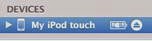
Click the Summary button and select “Manually manage music and videos” (below Options).
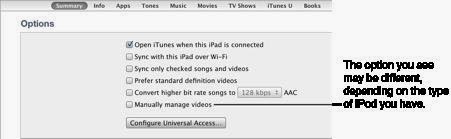
Select a category (below Library).
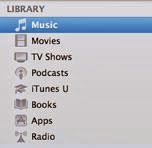
Do any of the following:
- To add items to your device, drag videos, playlists, artists, genres, and albums to your iPod, iPhone, or iPad (below Devices).
- To delete an item from your device, select the item and press the Delete key.
- Removing an item from your device doesn’t delete it from your iTunes library.
- Before you disconnect your device, click the Eject button.
Tip: You can quickly fill any remaining space on your device with a single click by using Autofill.
No comments:
Post a Comment