
I use my iPhone to record interviews. I also regularly record songs that my band is working on at practice. The iPhone's native Voice Memo app works great for simple access to the features I need. Of course, after recording something, I certainly don't want to delete the memo. But I also don't want to keep it on my device, taking up space. Instead, I sync the memo with iTunes so I can store it and remove it from my iPhone.
It has been a while since we've done one of these basic tutorials, so we want to remind you that we recognize this information is common knowledge to many of you. If you are already familiar with how to move voice memos to your computer and know where they are stored, rest assured that we don't mind if you skip this article. We feel confident that there will be a number of readers who don't already know about voice memos syncing and will be glad we posted this basic tutorial.
Exporting voice memos is a lot simpler than you may realize. It requires you to connect your iPhone to iTunes. There is not much more after that. In the few steps listed below, we will show you how import voice memos into iTunes. Note that the process is exactly the same whether you own a Windows PC or a Mac.
How to sync voice memos with iTunes?
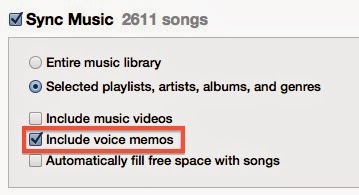
Step 1: Connect your iPhone to your computer.
Step 2: Open iTunes on your computer and select your device from the sidebar.
Step 3: Select "Music" from the tab options at the top of the screen.
Step 4: Select "Sync Music" and then select "Include voice memos." This setting will extract your voice memos and load them into iTunes.
Step 5: Click "Apply in the bottom right corner of iTunes. iTunes will then sync with your iPhone and download your voice memos to your computer.
How to find voice memos in iTunes?
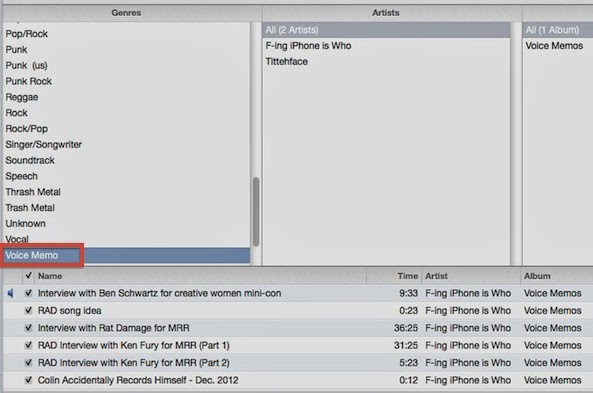
Once you've synced your voice memos with iTunes, they will be added as a specific category called, "Voice Memos."
Step 1: Select "Music" from the sidebar in iTunes.
Step 2: Under "Genres," scroll down to Voice Memo and select it.
Step 3: Find the voice memo you want to playback and select it. Click the Play button to hear it.
Or, you can do the following:
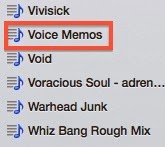
Step 1: Scroll the sidebar down under "Playlists" to the Voice Memo Playlist and select it.
Step 2: Find the voice memo you want to playback and select it. Click the Play button to hear it.
That's all you have to do to sync your voice memos to iTunes so you can store them on your computer instead of your iPhone.
Note that if you delete a synced memo from iTunes, it will stay on your device. If you delete a synced memo from your iPhone, it will be copied back on it next time you sync with iTunes again.
Editor's Recommendation:
- Top 3 Free iTunes Alternatives
- What to do with an old smartphone?
- How to sync your iTunes music library to Android smartphone or tablet?
No comments:
Post a Comment